Migrating web hosting involves transferring your website from one hosting provider to another. It can seem daunting, but it’s manageable with the right steps.
When your current web host no longer meets your needs, it’s time to switch. Whether you need better performance, lower costs, or improved support, migrating can be a smart move. This guide will help you through the process. We’ll cover everything from backing up your data to setting up your new hosting environment.
By the end, you’ll understand the steps needed to ensure a smooth transition. So, let’s dive in and make your web hosting migration as seamless as possible.

Credit: www.znetlive.com
Preparing For Migration
Migrating your website from one hosting provider to another can be a daunting task. Proper preparation is key to ensuring a smooth transition. This section will guide you through the essential steps to prepare for migration.
Assessing Current Hosting
Before moving to a new hosting provider, assess your current hosting situation. Understand your existing resources and limitations. Check your current disk space, bandwidth usage, and any specific configurations you have.
- Review your current hosting plan details
- Note your website’s current performance metrics
- Identify any specific software or technologies used
Having a clear picture of your current setup helps in choosing the right new host.
Choosing New Hosting Provider
Picking a new hosting provider is a crucial decision. Compare different providers based on your needs. Look at features like uptime guarantees, customer support, and scalability.
| Feature | Provider A | Provider B | Provider C |
|---|---|---|---|
| Uptime Guarantee | 99.9% | 99.8% | 99.7% |
| Customer Support | 24/7 | 24/7 | Business hours |
| Scalability | High | Medium | Medium |
Also, read customer reviews and consider the provider’s reputation. Ensure they offer a money-back guarantee to test their services risk-free.
Backing Up Data
Migrating from one web hosting to another can be challenging. One crucial step is backing up your data. This ensures you don’t lose any important files or information during the transfer process. Let’s dive into the steps you need to follow.
Creating Full Backup
The first step is to create a full backup of your website. This includes all files, databases, and emails. Most hosting providers offer a backup tool in their control panel. Look for an option labeled ‘Backup’ or ‘Backup Wizard.’ Follow the instructions to create a complete backup.
Downloading Backup Files
Once you have created a full backup, the next step is to download the backup files. Access your hosting control panel and locate the backup files. They are usually stored in a specific directory or folder. Click on the download link to save the files to your local computer. Ensure you have enough storage space on your computer for these files.
Keep these backup files safe. You will need them when setting up your new hosting account. Store them in a secure location, such as an external hard drive or cloud storage service.
Setting Up New Hosting
Moving your website to a new hosting provider can be a daunting task. But with the right steps, the process can be smooth and hassle-free. This section will guide you through the essential steps for setting up your new hosting environment.
Creating New Account
First, you need to create a new account with your chosen hosting provider. Follow these steps:
- Visit the hosting provider’s website.
- Select a suitable hosting plan.
- Fill in your personal details and payment information.
- Confirm your email address through a verification link.
Once your account is created, you will receive a welcome email with your login details. Keep this email safe as it contains important information.
Configuring Server Settings
Next, you need to configure your server settings. This step ensures your website runs smoothly on the new host. Follow these guidelines:
- Log in to your new hosting account using the provided credentials.
- Access the control panel (cPanel or similar).
- Update the PHP version to match your website requirements.
- Set up the necessary database configurations.
- Adjust file permissions to secure your website.
Proper configuration is crucial. It ensures your website functions correctly in its new environment. Double-check all settings before proceeding to the next step.
Table: Important Settings To Configure
| Setting | Description |
|---|---|
| PHP Version | Ensure it matches your website’s requirements. |
| Database Config | Set up MySQL or other required databases. |
| File Permissions | Secure your files with correct permissions. |
With your new hosting account set up and server settings configured, you are now ready to migrate your website files. Remember to back up your existing site before making any changes.
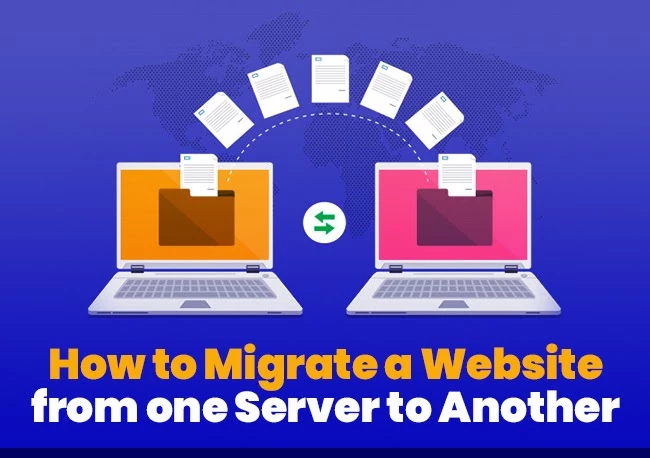
Credit: www.hostitsmart.com
Transferring Files
Transferring files is a crucial step in migrating from one web hosting to another. This process involves moving all your website data from the old server to the new one. Understanding this step ensures a smooth transition and minimal downtime.
Uploading Files To New Server
First, connect to your new server using an FTP client. You will need the login details from your new hosting provider. After logging in, locate the root directory of your new server. This is where your website files will go.
Now, navigate to the folder where you stored your website files on your computer. Select all the files and drag them into the root directory of your new server. The upload process may take some time. It depends on the size of your website and the speed of your internet connection.
Verifying File Integrity
After uploading, ensure all files transferred correctly. Open your FTP client and compare the file sizes on both servers. They should match exactly. If any file sizes differ, re-upload the affected files.
Next, access your website on the new server using a web browser. Check if all pages load correctly. Ensure images, scripts, and stylesheets display as expected. If you encounter errors, troubleshoot by verifying the file paths and permissions.
Finally, use online tools to scan your website for broken links. Fix any issues to ensure a seamless user experience. Proper verification guarantees your site functions well on the new server.
Migrating Databases
Switching web hosts involves moving your database smoothly. First, backup your database. Then, upload it to the new host.
Migrating databases from one web hosting to another is crucial. It ensures your site’s data remains intact during the move. This process involves two main steps: exporting your database from the old host and importing it into the new host.Exporting Database
First, access your old hosting control panel. Locate the database management tool, usually phpMyAdmin. Select your database from the list. Click on the “Export” tab. Choose the “Quick” export method. This is suitable for most users. Make sure the format is set to SQL. Click “Go” to download the database file to your computer.Importing Database
Log into your new hosting control panel. Open the database management tool, like phpMyAdmin. Create a new database. Note the database name, username, and password. Go to the “Import” tab. Click “Choose File” and select the database file you exported earlier. Click “Go” to start the import process. Wait until the import completes. Double-check to ensure all data is intact. Migrating databases might seem daunting. But by following these steps, you can do it easily. “`Updating Dns Settings
Updating DNS settings is a crucial step in migrating your website. It ensures that visitors can access your site without interruption. Let’s break down the process into manageable steps.
Changing Nameservers
First, log into your domain registrar account. Locate the DNS settings or nameserver section. You will see the current nameservers listed. Replace them with the new nameservers provided by your new hosting provider. Save the changes. This action directs web traffic to your new hosting server.
Propagating Dns Changes
DNS changes take time to propagate. This process can take up to 48 hours. During this period, your site may be accessible from both old and new servers. Check the propagation status using online tools like DNS checker. This helps you ensure the changes have taken effect worldwide.
Testing New Setup
Testing your new setup is crucial after migrating your website to a new host. This step ensures that everything works correctly before making the site live. It helps you identify and fix issues that may affect user experience. Let’s walk through the key aspects of testing your new setup.
Checking Website Functionality
Start by verifying that your website loads properly. Check the homepage and navigate through different pages. Ensure that all links work. Confirm that images and videos display correctly.
Next, test your forms. Fill out and submit contact forms, sign-up forms, and any other forms. Make sure you receive notifications. Check that all form validations work as expected.
Also, test the website on different devices. Use a computer, tablet, and smartphone. Ensure that your site is responsive and looks good on all devices.
Troubleshooting Issues
During testing, you may encounter issues. Start by identifying the problem. Check error messages and logs. They can provide valuable information.
If the website is slow, investigate your server settings. Look into optimizing your content. Large images and videos can slow down your site.
For broken links, use tools to scan your website. Fix any links that return a 404 error. This improves user experience and SEO.
If forms are not working, check the scripts and settings. Ensure that the email server configuration is correct. This ensures you receive form submissions.
Once you have resolved all issues, test your website again. Confirm that everything works perfectly before making the site live.
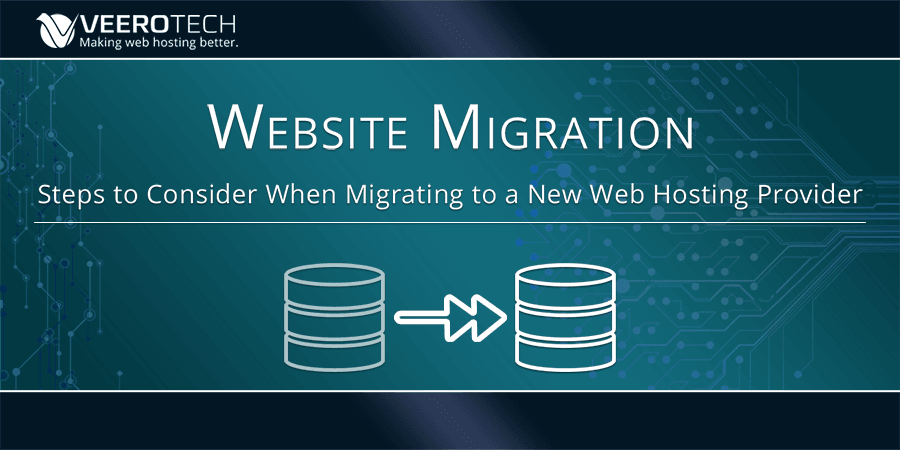
Credit: www.veerotech.net
Finalizing Migration
Transferring your website to a new hosting provider involves several steps. Backup your data, transfer files, and update DNS settings. Ensure everything works smoothly before finalizing migration.
Migrating your website to a new host can be a daunting task. Once you’ve moved your data, it’s important to finalize the process properly. This ensures your website runs smoothly on the new server. Below are some crucial steps to follow.Canceling Old Hosting
After confirming that your website is running well on the new host, you can cancel your old hosting account. Make sure to back up all important data before doing this. Check for any remaining files or databases you might have missed. Canceling the old hosting will stop any further charges.Monitoring Performance
Keep an eye on your website’s performance after the migration. Use tools like Google Analytics to track traffic and user behavior. Look for any dips in performance or unusual activity. Regular monitoring helps you catch and fix issues early. This ensures a better experience for your users. “`Frequently Asked Questions
Can I Transfer My Website From One Host To Another?
Yes, you can transfer your website to another host. Backup your files, migrate databases, and update DNS settings.
Is It Easy To Migrate Web Hosting?
Yes, migrating web hosting can be easy with the right tools and support. Choose a reliable hosting provider.
How To Migrate A Website From One Server To Another Server?
Backup your website files and database. Transfer them to the new server. Update DNS settings. Configure the new server. Test the site.
How Long Does It Take To Transfer A Website From One Host To Another?
Transferring a website usually takes 24 to 72 hours. It depends on the website’s size and complexity.
Conclusion
Migrating web hosting can seem daunting, but it’s manageable with the right steps. Carefully plan each phase. Backup your data. Choose a reliable new host. Follow a migration guide or use a migration tool. Test your site thoroughly post-migration. Reach out to support if needed.
Remember, patience and precision are key. A smooth transition ensures your website remains functional and accessible. Happy migrating!



